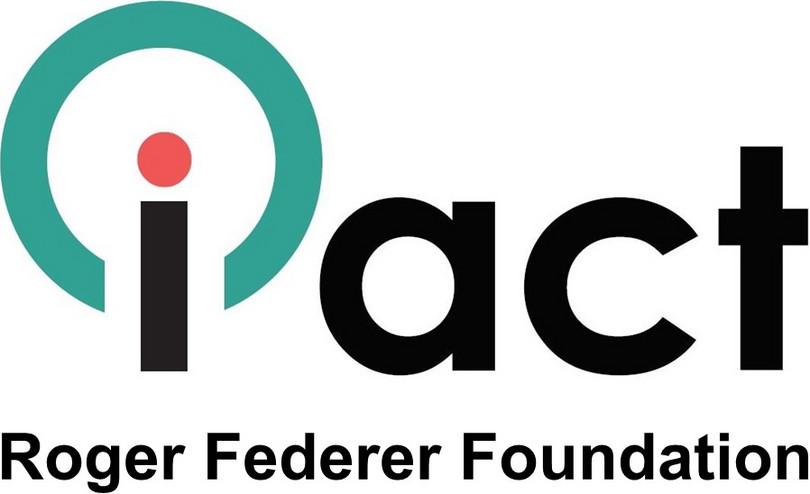Using the iAct application
A core element in the implementation of iAct is a district representative who supports the education authorities at district and sub-district level, so that the teachers (both volunteers and government-paid) in the targeted community schools receive tablets for the time of the course and are supervised. However, tablets and smartphones are increasingly common and because the iAct course, once it is downloaded to the device, is an offline application, bandwidth and connectivity costs don’t build a barrier to benefitting from the course cost for free.
It is all about peer-to-peer learning! Building a group and arranging for regular meetings to jointly work on the weekly units is key. The learning impact of the iAct application depends on the intensity of working as a “community of practice”. For instance, really successful learning groups usually take videos from each other when practicing a certain teaching method or skill and then discuss this example in the group.
A typical way to make use of the iAct course would be a teacher in a school, asking a few colleagues to build a learning group over 20 weeks (typically the first and second term) and organize this completely independently.
Another situation might be that a community school that was part of the facilitated roll-out the year before, co-opts new teachers or teachers from a neighbouring non-participating school who want to join the course for the first time. If someone has a tablet or a smartphone, a new round of the iAct course even supported by the sub-regional support teams can take place.
Install instructions
There are two methods of downloading and setting up iAct on an Android device.
You could either download the iAct application on Google Play or manually set up the application using an apk file provided through this website.
In both cases, it is advised to download all videos from this website for offline use. The video files need to be saved either to the path “DCIM/iAct” in the internal storage or to the path “Videos” on the memory card and must not be renamed. Note that about 2GB free storage are needed for the videos.
Warning: the videos are a 2GB download. Download the videos only over a fast, low-cost connection to avoid high data costs.
Method 1 – Setting up via GooglePlay
Download PDF version for print-out or follow the instructions below.
- If you don’t have the Google Play application on your Android device, download it here. Go first to Gmail if you do not have a Gmail account, yet.
- Use your Gmail account username and password to sign into the Google Play Store.
- Type “iAct” in the search box and enter to search. In case of several hits, choose the app showing the iAct logo. Note that Google Play Store will not offer the iAct application, if your device is not meeting the minimum requirements to run this application. In this case, chose the other download method (file for manual installation).
- Tap “Install” to start the installation of the app to your phone or tablet. The download progress is shown for a while and then it will automatically start installing. When installation has finished, tap “Open” to launch the app.
- A welcome dialogue box will appear. Allow iAct to access photos, media and files on your device by tapping “Allow”.
- Then read the dialogue box and make sure you understand the note. If you want to read it again when starting the app afresh, click “Cancel” to continue. If you don’t want to read this note again, click “Got it”.
- Don’t forget that the videos should be downloaded from the website. It is very important to save them to a certain place, either on the internal memory in a folder to be named /DCIM/iAct or to the memory card in a folder to be named /Videos.
- This is where you can start the iAct course. Begin by studying the Introduction section, before moving on to the Modules 1 to 4. The introduction includes a sample unit, which allows you to explore how the course works.
- iAct is self-guided, so you will be guided on what to do at every step until you finish the course. If you have any problems along the way, visit the “Help” section below Module 4.
- The best way to use iAct is in a group of 3–5 teachers. Each of you can register, as described on the website.
- Enjoy and good luck!
Method 2 – setting up manually using provided files
Download PDF version for print-out or follow the instructions below.
- The file iAct.apk is the main application installation file. Download it here to save it to your device’s internal storage or memory card.
- Use a file manager (or on some devices in the settings menu the item “storage/explore”) to find and start the iAct.apk file. Typically, you have to allow “installation from unknown sources” in the settings of your device.
- When installation has finished, tap the iAct icon to start the application.
- A welcome dialogue box will appear (see to the right). Allow iAct to access photos, media and files on your device by tapping “Allow”.
- Then read the dialogue box and make sure you understand the note. If you want to read it again when starting the app afresh, click “Cancel” to continue. If you don’t want to read this note again, click “Got it”.
- Don’t forget that the videos should be downloaded from the website. It is very important to save them to a certain place, either on the internal memory in a folder to be named /DCIM/iAct or to the memory card in a folder to be named /Videos.
- This is where you can start the iAct course. Begin by studying the Introduction section, before moving on to the Modules 1 to 4. The introduction includes a sample unit, which allows you to explore how the course works.
- iAct is self-guided, so you will be guided on what to do at every step until you finish the course. If you have any problems along the way, visit the “Help” section below Module 4.
- The best way to use iAct is in a group of 3-5 teachers. Each of you can register, as described on the website.
- Enjoy and good luck!